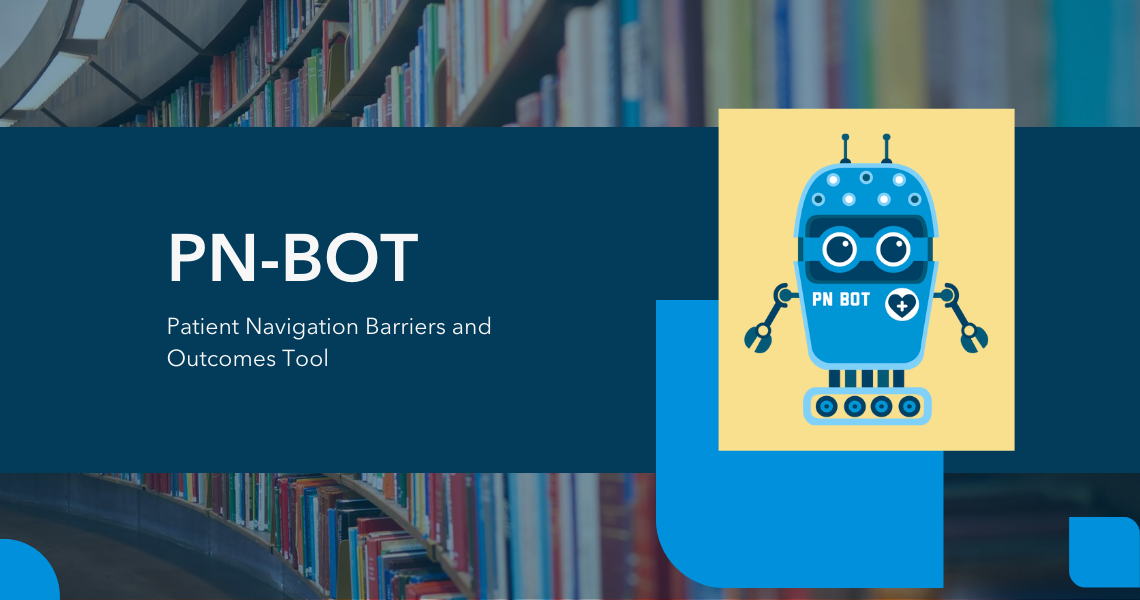The Patient Navigation Barriers and Outcomes Tool (PN-BOTTM) is a free, Excel-based data entry, data management and reporting product designed for oncology patient navigation programs. Navigation programs can use the PN-BOTTM to document, track and generate simple reports on information such as:
- Patient volume
- Patient demographic profiles
- Cancer treatment profiles
- Timeliness of cancer care
- Barriers to care
- Navigator caseload and time
- Navigation services provided
- Patient outcomes
PN-BOTTM Version 1.4 is available as an archived document and not actively being updated. If you need an accommodation to assist in your use of the PN-BOTTM Version 1.4, please complete the Accessibility Feedback Form. PN-BOTTM Version 1.4 is currently only available for PC operating systems running Microsoft Excel 2019 (Note: you may encounter compatibility issues if you are running older versions of Excel). PN-BOTTM has undergone extensive development but has not been tested in real world settings in its current form. To avoid data loss, please take precautions and continue to use your regular database systems in conjunction with PN-BOTTM until you have established its compatibility with your setting. We strongly recommend backing up data collected in PN-BOTTM on a regular basis. We encourage you to email us at cancercontrol@gwu.edu with questions and issues.
Last updated: 4/23/19
Download the PN-BOTTM Quick Start Guide
(Note: This guide was originally created for PN-BOTTM Version 1.1, so some of the information may be outdated.)
Download Frequently Asked Questions
(Note: These questions were originally answered for PN-BOTTM Version 1.1, so some of the information may be outdated.)
- How-To Videos
-
Brief Orientation Video
Transferring Data From Version 1.0 to Version 1.1
Don't Lose Your Data! 3 Important Types of "Saves" to Know About
How to Add a New Patient to PN-BOTTM
How to Enter and Track Information About Encounters, Barriers and Navigator Actions
How to Document a Patient Testimonial
How to Use the Patient Selection Interface and Look Up Previously Entered Information
How to Remind Yourself of Patient Follow Up
How to Document Information for Patients with Recurrences or More than One Case
How to Create Your Own Custom Variables
How to Use PN-BOTTM's Automatic Reports
Understanding and Using ID Numbers in PN-BOTTM
Data Entry Color Meanings in PN-BOTTM
Archived Webinar: Maximizing PN-BOTTM for Current Users
Disclaimers, Legal Information and Terms of Use
The George Washington University (GW) owns copyrights to the Patient Navigation Barriers and Outcomes ToolTM (PN-BOTTM) and associated materials, created by GW Cancer Center and available at https://cancercontroltap.smhs.gwu.edu/news/patient-navigation-barriers-and-outcomes-tool-pn-bot.
All users agree to hold GW harmless and to indemnify GW for all liabilities, demands, damages, expenses and losses arising out of use of GW Cancer Center materials for any purpose. All users agree that use of PN-BOTTM is voluntary and users are solely responsible for all data entered therein. GW is not responsible for any loss or diminution of data that arises from the use of PN-BOTTM.
All users agree not to claim, infer, or imply GW endorsement of the user’s activities.
PN-BOTTM and associated materials are provided AS IS, WITH NO WARRANTIES, EXPRESS OR IMPLIED, INCLUDING ANY WARRANTY OF MERCHANTABILITY OR FITNESS FOR A PARTICULAR PURPOSE, and with no representations that the use of GW Cancer Center materials will not infringe any patent or proprietary rights of third parties. There is no agreement between GW and users regarding the use or modification of PN-BOTTM.
For internal use of the PN-BOTTM by non-profits to track patient navigation services, please utilize the acknowledgement: “The Patient Navigation Barriers and Outcomes ToolTM is utilized courtesy of the George Washington University.”
Distribution and modification of PN-BOTTM is permissible in alignment with the posted user guide. Sales, incorporation into existing commercial applications or creation of derivative works from PN-BOTTM require a commercial license from GW: Please contact the GW Technology Commercialization Office at tco@gwu.edu and copy mandi@gwu.edu.
©2016 by the George Washington University
The development of the PN-BOTTM was funded by a grant from Genentech.